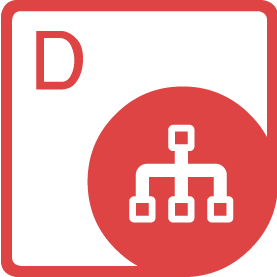Browse our Products
<dependency>
<groupId>com.aspose</groupId>
<artifactId>aspose-diagram</artifactId>
<version>18.6</version>
<classifier>jdk16</classifier>
</dependency>
compile(group: 'com.aspose', name: 'aspose-diagram', version: '18.6', classifier: 'jdk16')
<dependency org="com.aspose" name="aspose-diagram" rev="18.6">
<artifact name="aspose-diagram" m:classifier="jdk16" ext="jar"/>
</dependency>libraryDependencies += "com.aspose" % "aspose-diagram" % "18.6"Java API for Microsoft Visio® File Formats
Product Page | Docs | Demos | API Reference | Examples | Blog | Search | Free Support | Temporary License
Aspose.Diagram for Java API is a solution for Microsoft Visio file manipulation requirements. It allows the Java applications to read, write, export and process Microsoft Visio diagrams while supporting all Visio objects & properties including shapes, pages, images, shape masters, stencils, text, layers, header, footers, user-defined cells, hyperlinks, file protection, geometries, text boxes, and comments.
Aspose.Diagram for Java can also be used to apply protection to the Microsoft Visio drawings by locking backgrounds, stencils (master) as well as shapes and styles to avoid any accidental amendments.
Visio File Processing Features
- Load, create, save and convert Microsoft Visio diagrams.
- Create Master from sctrach or add from Stencil of Shapes.
- Create, Layout and Auto-Fit Shapes as well as retrieve Visio Connectors and Font Information.
- Modify Geometry Section of a Connector Shape.
- Insert an ActiveX Control in the Visio Diagram.
- Printing to specific printer or set printer and document name.
Read & Write Visio Formats
Microsoft Visio: VSDX, VSX, VTX, VDX, VSSX, VSTX, VSDM, VSSM, VSTM
Save Visio Diagrams As
Fixed Layout: PDF, XPS
Images: JPEG, PNG, BMP, TIFF, SVG, EMF
Web: HTML
Other: XAML, SWF
Read Visio Formats
Microsoft Visio: VDW, VSD, VSS, VST
Supported Environments
- Microsoft Windows: Windows Desktop & Server (x86, x64)
- macOS: Mac OS X
- Linux: Ubuntu, OpenSUSE, CentOS, and others
- Java Versions:
J2SE 7.0 (1.7),J2SE 8.0 (1.8)
Get Started
Aspose.Diagram Java APIs are hosted at the Aspose Repository. You can easily use Aspose.Diagram for Java API directly in your Maven projects with simple configurations. For the detailed instructions please visit Installing Aspose.Diagram for Java from Aspose Repository documentation page.
Auto-fit Visio Diagram using Java
// For complete examples and data files, please go to https://github.com/aspose-diagram/Aspose.Diagram-for-Java
// The path to the documents directory.
String dataDir = Utils.getDataDir(AutoFitShapesInVisio.class);
// load a Visio diagram
Diagram diagram = new Diagram(dataDir + "BFlowcht.vsdx");
// use saving options
DiagramSaveOptions options = new DiagramSaveOptions(SaveFileFormat.VSDX);
// set Auto fit page property
options.setAutoFitPageToDrawingContent(true);
// save Visio diagram
diagram.save(dataDir + "AutoFitShapesInVisio_Out.vsdx", options);
Product Page | Docs | Demos | API Reference | Examples | Blog | Search | Free Support | Temporary License
| Version | Release Date |
|---|---|
| 24.7 | July 12, 2024 |
| 24.6 | June 12, 2024 |
| 24.5 | May 13, 2024 |
| 24.4 | April 9, 2024 |
| 24.3 | March 5, 2024 |
| 24.2 | February 4, 2024 |
| 24.1 | January 8, 2024 |
| 23.12 | December 8, 2023 |
| 23.11 | November 9, 2023 |
| 23.10 | October 11, 2023 |
| 23.9 | September 14, 2023 |
| 23.8 | August 15, 2023 |
| 23.7 | July 12, 2023 |
| 23.6 | June 13, 2023 |
| 23.5 | May 10, 2023 |
| 23.4 | April 12, 2023 |
| 23.3 | March 9, 2023 |
| 23.2 | February 13, 2023 |
| 23.1 | January 10, 2023 |
| 22.12 | December 13, 2022 |
| 22.11 | November 10, 2022 |
| 22.10 | October 11, 2022 |
| 22.9 | September 6, 2022 |
| 22.8 | August 3, 2022 |
| 22.7 | July 6, 2022 |
| 22.6 | June 8, 2022 |
| 22.5 | April 12, 2022 |
| 22.4 | April 12, 2022 |
| 22.3 | March 8, 2022 |
| 22.2 | February 11, 2022 |
| 22.1 | January 11, 2022 |
| 21.12 | December 7, 2021 |
| 21.11 | November 11, 2021 |
| 21.10 | October 12, 2021 |
| 21.9.1 | September 16, 2021 |
| 21.9 | September 7, 2021 |
| 21.8 | August 4, 2021 |
| 21.7 | July 6, 2021 |
| 21.6 | June 8, 2021 |
| 21.5 | May 11, 2021 |
| 21.4 | April 12, 2021 |
| 21.3 | March 12, 2021 |
| 21.2 | February 2, 2021 |
| 21.1 | January 5, 2021 |
| 20.12 | December 8, 2020 |
| 20.11 | November 3, 2020 |
| 20.10 | October 12, 2020 |
| 20.9 | September 9, 2020 |
| 20.8 | August 11, 2020 |
| 20.7 | July 15, 2020 |
| 20.6 | June 11, 2020 |
| 20.5 | May 12, 2020 |
| 20.4 | April 9, 2020 |
| 20.3 | March 12, 2020 |
| 20.2 | February 13, 2020 |
| 20.1 | January 10, 2020 |
| 19.12 | December 13, 2019 |
| 19.11 | November 14, 2019 |
| 19.10 | October 18, 2019 |
| 19.9 | September 19, 2019 |
| 19.8 | August 7, 2019 |
| 19.7 | July 9, 2019 |
| 19.6 | June 13, 2019 |
| 19.5 | May 16, 2019 |
| 19.4 | April 16, 2019 |
| 19.3 | March 15, 2019 |
| 19.2 | February 19, 2019 |
| 19.1 | January 22, 2019 |
| 18.12 | December 18, 2018 |
| 18.11 | November 19, 2018 |
| 18.10 | October 18, 2018 |
| 18.9 | September 14, 2018 |
| 18.9.0 | September 14, 2018 |
| 18.8 | August 8, 2018 |
| 18.7 | July 13, 2018 |
| 18.6 | June 11, 2018 |
| 18.5 | May 17, 2018 |
| 18.4 | April 13, 2018 |
| 18.3 | March 9, 2018 |
| 18.2 | February 8, 2018 |
| 18.1 | January 19, 2018 |
| 17.12 | December 15, 2017 |
| 17.11 | November 20, 2017 |
| 17.10 | October 23, 2017 |
| 17.9 | September 21, 2017 |
| 17.8 | August 22, 2017 |
| 17.8.0 | August 22, 2017 |
| 17.7 | July 18, 2017 |
| 17.6 | June 20, 2017 |
| 17.5.0 | May 19, 2017 |
| 17.4.0 | April 18, 2017 |
| 17.3.0 | March 20, 2017 |
| 17.02.0 | February 17, 2017 |
| 17.1.0 | January 13, 2017 |
| 16.12.0 | December 15, 2016 |
| 16.11.0 | November 11, 2016 |
| 16.10.0 | October 14, 2016 |
| 6.8.0 | September 9, 2016 |
| 6.7.0 | August 9, 2016 |
| 6.6.0 | July 13, 2016 |
| 6.5.0 | June 14, 2016 |
| 6.4.0 | May 20, 2016 |
| 6.3.0 | April 26, 2016 |
| 6.2.0 | April 1, 2016 |
| 6.1.0 | March 3, 2016 |
| 6.0.0 | January 21, 2016 |
| 5.9.0 | December 21, 2015 |
| File | Classifier | Size |
|---|---|---|
| aspose-diagram-18.6-javadoc.jar | javadoc | 814.47 KB |
| aspose-diagram-18.6-jdk16.jar | jdk16 | 3.11 MB |
| aspose-diagram-18.6.pom | 479 bytes |
Aspose Total Aspose Diagram Aspose Java API diagram java library diagram java class Maven visio to pdf visio to html visio to image VSD to VDX VSD to VTX VSD to XPS diagram to SVG diagram to XAML shape page VSDX VDX VSD VSX VTX VSSX VSTX VSDM VSSM VSTM VDW VSS VST PDF XPS XAML SVG EMF JPEG PNG BMP TIFF HTML Linux Unix