Browse our Products
Aspose.Slides for Java 19.12 Release Notes
| Key | Summary | Category |
|---|---|---|
| SLIDESJAVA-37451 | Use Aspose.Slides for .NET 19.12 features | Feature |
| SLIDESNET-41274 | Add color to Data Points | Feature |
| SLIDESNET-41487 | Restrict printing in PDF file | Feature |
| SLIDESNET-41510 | PDF access permissions | Feature |
| SLIDESNET-38950 | ODP to PDF: Bullets numbering is missing | Enhancement |
| SLIDESNET-41184 | Slides are not placed into proper sections | Enhancement |
| SLIDESJAVA-37469 | Font Fallback in Aspose.Slides | Enhancement |
| SLIDESJAVA-37829 | Exception: Font is already substituted on exporting to PDF | Bug |
| SLIDESJAVA-37834 | StackOverflowError has been thrown on converting PPT to PDF | Bug |
| SLIDESJAVA-37878 | PPTX not properly converted to PDF | Bug |
| SLIDESJAVA-37997 | Extracting cropped portion of embedded audio data from Audio frame | Bug |
| SLIDESJAVA-38003 | Text get overlapped in generated shape thumbnail | Bug |
| SLIDESJAVA-37835 | PPTX to PDF: “Specified argument was out of the range of valid values” exception has been thrown | Bug |
| SLIDESJAVA-37833 | Null exception has been thrown on converting PPT to PDF | Bug |
| SLIDESJAVA-37994 | Improper text rendering in a generated thumbnail on RHEL 7.7 | Bug |
| SLIDESJAVA-37995 | PPTX to PNG - text is appearing as garbage characters for OpenJDK | Bug |
| SLIDESJAVA-37607 | Slides are not placed into proper sections | Bug |
| SLIDESJAVA-37296 | Lost Formatting after saving PPTX | Bug |
| SLIDESJAVA-37832 | Text rendering issue with OpenJDK | Bug |
Public API Changes
Data Points of Treemap and Sunburst Chart
Among other types of PowerPoint charts, there are two “hierarchical” types - Treemap and Sunburst chart (also known as Sunburst Graph, Sunburst Diagram, Radial Chart, Radial Graph or Multi Level Pie Chart). These charts display hierarchical data organized as a tree - from leaves to the top of the branch. Leaves are defined by the series data points, and each subsequent nested grouping level defined by the corresponding category. Aspose.Slides for Java allows to format data points of Sunburst Chart and Treemap in Java.
Here is a Sunburst Chart, where data in Series1 column define the leaf nodes, while other columns define hierarchical datapoints:
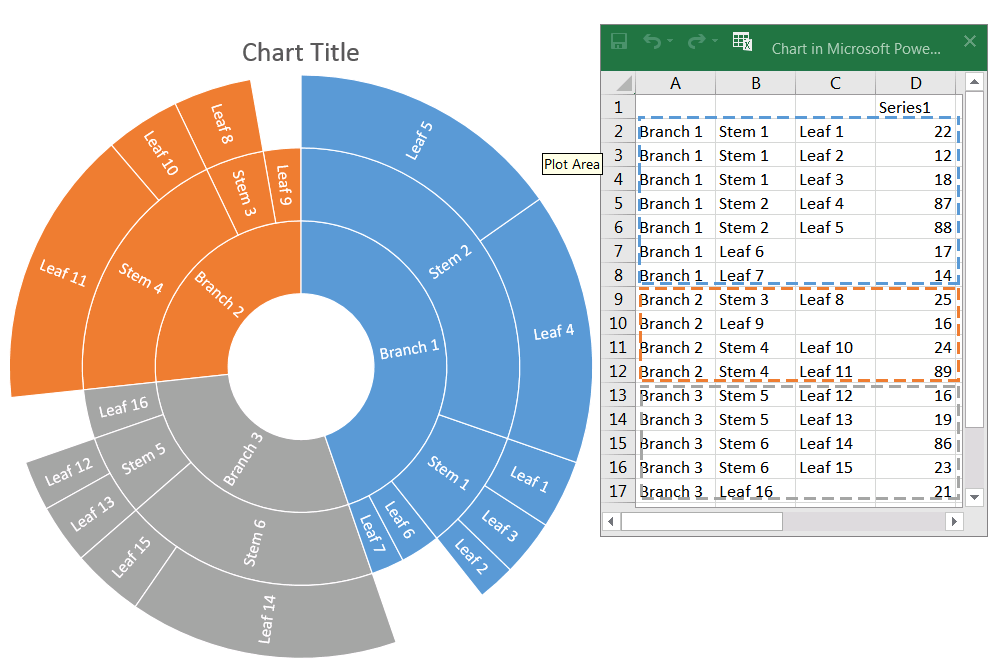
Let’s start with adding a new Sunburst chart to the presentation:
Presentation pres = new Presentation();
try
{
IChart chart = pres.getSlides().get_Item(0).getShapes().addChart(ChartType.Sunburst, 100, 100, 450, 400);
// ...
} finally {
if (pres != null) pres.dispose();
}
Read more about Creating Sunburst Chart.
If there is a need to format data points of the chart, we should use the following:
IChartDataPointLevelsManager, IChartDataPointLevel classes and IChartDataPoint. getDataPointLevels() method provide access to format data points of Treemap and Sunburst charts. IChartDataPointLevelsManager is used for accessing multi-level categories - it represents the container of IChartDataPointLevel objects. Basically it is a wrapper for IChartCategoryLevelsManager with the properties added specifically for data points. IChartDataPointLevel class has two methods: getFormat() and getLabel() which provide access to corresponding settings.
Show Data Point Value
Show value of “Leaf 4” data point:
IChartDataPointCollection dataPoints = chart.getChartData().getSeries().get_Item(0).getDataPoints();
dataPoints.get_Item(3).getDataPointLevels().get_Item(0).getLabel().getDataLabelFormat().setShowValue(true);
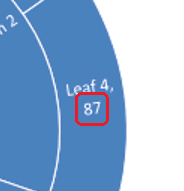
Set Data Point label and its color
Set “Branch 1” data label to show a series name (“Series1”) instead of the category name. Then set the text color to yellow:
IDataLabel branch1Label = dataPoints.get_Item(0).getDataPointLevels().get_Item(2).getLabel();
branch1Label.getDataLabelFormat().setShowCategoryName(false);
branch1Label.getDataLabelFormat().setShowSeriesName(true);
branch1Label.getDataLabelFormat().getTextFormat().getPortionFormat().getFillFormat().setFillType(FillType.Solid);
branch1Label.getDataLabelFormat().getTextFormat().getPortionFormat().getFillFormat().getSolidFillColor().setColor(Color.YELLOW);

Set Data Point Branch Color
Change color of “Steam 4” branch:
IFormat steam4Format = dataPoints.get_Item(9).getDataPointLevels().get_Item(1).getFormat();
steam4Format.getFill().setFillType(FillType.Solid);
steam4Format.getFill().getSolidFillColor().setColor(new Color(0, 176, 240, 255));
getAccessPermissions() and setAccessPermissions() methods have been added to IPdfOptions interface and PdfOptions class
getAccessPermissions() and setAccessPermissions() methods have been added to IPdfOptions interface and PdfOptions class. All possible values of this property are defined in the PdfAccessPermissions class. These values allow you to restrict access rights to a PDF document such as printing, modify the contents, copy text and graphics, add or modify text annotations, create or modify interactive form fields, extract text and graphics in support of accessibility to users with disabilities, create bookmarks, manipulate pages, etc. The values of this enumeration may be combined.
Example
The example below demonstrates how to set access permissions to a PDF document only for printing in high quality.
PdfOptions pdfOptions = new PdfOptions();
pdfOptions.setPassword("my_password");
pdfOptions.setAccessPermissions(PdfAccessPermissions.PrintDocument | PdfAccessPermissions.HighQualityPrint);
Presentation presentation = new Presentation();
try {
presentation.save(pdfFilePath, SaveFormat.Pdf, pdfOptions);
} finally {
if (presentation != null) presentation.dispose();
}
ISlideCollection.addClone() method has been added
addClone() method has been added to ISlideCollection interface and SlideCollection class. This method allows adding a slide clone into a specified section.
Method declaration:
/**
* <p>
* Adds a copy of a specified slide to the end of the specified section.
* </p>
* @return New slide.
* @param sourceSlide Slide to clone.
* @param section Section for a new slide.
* <pre>
* IPresentation presentation = new Presentation();
* try
* {
* presentation.getSlides().get_Item(0).getShapes().addAutoShape(ShapeType.Rectangle, 200, 50, 300, 100);
* presentation.getSections().addSection("Section 1", presentation.getSlides().get_Item(0));
*
* ISection section2 = presentation.getSections().appendEmptySection("Section 2");
* presentation.getSlides().addClone(presentation.getSlides().get_Item(0), section2);
*
* // Now the second section contains a copy of the first slide.
* } finally {
* if (presentation != null) presentation.dispose();
* }
* </pre>
*/
public ISlide addClone(ISlide sourceSlide, ISection section);